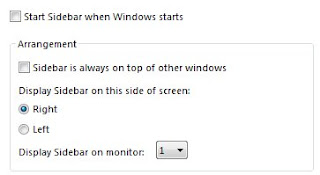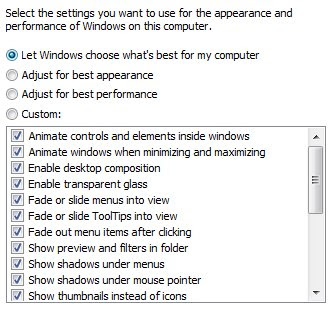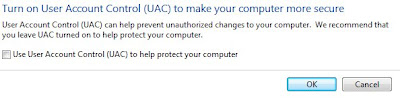Some bloggers are Hyping Windows 7 operating System.
[ad#ad2]Windows 7 is due to hit beta and release in 2009, and odds are likely that if the pundits, all of us on the blogosphere and other places like PC World, Cnet, and others all agree that this works the way a computer was supposed to work will help drive sales. What is also interesting is that Microsoft is really pushing to get this puppy out. Along with the bloat are gone the five years of development.
[Via It.Toolbox.com]
I totally agree with what he is saying on the possibility to have an operating system actually do what it is told. Some things people have been looking for in there Searches in regards to Windows Vista are:
- Vista Shutdown Problems
- User Account Control
- Vista SuperFetch
- Vista and Battery Life
- What Microsoft Doesn't want you to know!!
From what I can tell people are really having problems with Vista and Shutting down. It always hangs for about 10 to 20 minutes. I've come up with a few tricks to shutdown vista little more. So let's get back to why people are so interested in Windows 7, that is easy they want to have a OS that will make them have a better experience with Vista. I also think it was the Vista and Macintosh aids that also made people not like Vista. Microsoft is just now starting to fight back but the Damage is done and people feel Vista is just not worth using or buying. I tend to disagree, with the flaws of this Operating system, I've learn so much from diving in and getting my hands dirty so to speak.
[ad#ad2-1]Where is the future of Window Vista, I say the next Operating system will "Windows 7" but it will be Vista Version 2. It should be far better than Version 1, because of having all that time to fix the most common mistakes and programming errors. It is likely going to create a smoother transition for people from XP to Vista V.2. I am not going to call it Windows 7 because it is so similar to Vista and it just doesn't seem right. What are you going to call it when it comes out?
I will leave the specualation for WIndows 7 for some others and how they will want to hype up this new operating system because people want something better than Vista. I can not deny them, there will always be people to find flaws in any Operating System. I do want want to be in the Windows 7 Beta just so I can test it out and keep people up to date on what might or might not be in the system when it comes out. I think it has a lot of potential, don't you?
 3 Comments | in
3 Comments | in  AT&T,
AT&T,  Account,
Account,  Back,
Back,  Battery,
Battery,  Battery Life,
Battery Life,  Beta,
Beta,  Blog,
Blog,  Blogger,
Blogger,  Blogosphere,
Blogosphere,  Common,
Common,  Computer,
Computer,  Control,
Control,  Damage,
Damage,  Down,
Down,  MMO,
MMO,  Macintosh,
Macintosh,  Make,
Make,  Microsoft,
Microsoft,  Operating system,
Operating system,  Pc World,
Pc World,  Problems,
Problems,  Programming,
Programming,  Release,
Release,  Searches,
Searches,  Shutdown,
Shutdown,  Shutting Down,
Shutting Down,  US,
US,  Use,
Use,  Via,
Via,  Vista,
Vista,  WIndows,
WIndows,  Window,
Window,  Windows,
Windows,  Windows 7,
Windows 7,  Windows Vista,
Windows Vista,  Windows Vista tips,
Windows Vista tips,  XP,
XP,  aids,
aids,  bloat,
bloat,  com,
com,  date,
date,  development,
development,  experience,
experience,  future,
future,  lot,
lot,  microsoft doesn,
microsoft doesn,  possibility,
possibility,  post,
post,  program,
program,  pundits,
pundits,  puppy,
puppy,  search,
search,  shutdown problem,
shutdown problem,  shutdown problems,
shutdown problems,  something,
something,  specualation,
specualation,  system,
system,  time,
time,  toolbox,
toolbox,  transition,
transition,  trick,
trick,  version,
version,  way,
way,  wind,
wind,  window vista
window vista 




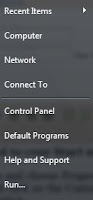
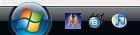
 The majority of you told us that you
The majority of you told us that you